Hello Ratatui
This tutorial will lead you through creating a simple “Hello World” TUI app that displays some text in the top-left corner of the screen and waits for the user to press any key to exit. It demonstrates the tasks that any application developed with Ratatui needs to undertake.
We assume you have a basic understanding of the terminal, and have a text editor or IDE. If you don’t have a preference, VSCode with rust-analyzer makes a good default choice.
Pre-requisites
Section titled “Pre-requisites”Install Rust
Section titled “Install Rust”First install Rust if it is not already installed. See the Installation section of the official
Rust Book for more information. Most people use rustup, a command line tool for managing Rust
versions and associated tools. Ratatui requires at least Rust 1.74, but it’s generally a good idea
to work with the latest stable version if you can. Once you’ve installed Rust, verify it’s installed
by running:
rustc --versionYou should see output similar to the following (the exact version, date and commit hash will vary):
rustc 1.83.0 (90b35a623 2024-11-26)Install Cargo generate
Section titled “Install Cargo generate”Ratatui has a few templates that make it easy to get started with a new project. Cargo generate is a developer tool to help you get up and running quickly with a new Rust project by leveraging a pre-existing git repository as a template. We will use it to create a new Ratatui project.
Install cargo-generate by running the following command (or see the installation instructions
for other approaches to installing cargo-generate.)
cargo install cargo-generateCreate a New Project
Section titled “Create a New Project”Let’s create a new Rust project. In the terminal, navigate to a folder where you will store your projects and run the following command to generate a new app using the simple ratatui template. (You can find more information about this template in the Hello World Template README)
cargo generate ratatui/templates hello-worldYou will be prompted for a project name to use. Enter hello-ratatui.
$ cargo generate ratatui/templates⚠️ Favorite `ratatui/templates` not found in config, using it as a git repository: https://github.com/ratatui/templates.git✔ 🤷 Which sub-template should be expanded? · hello-world🤷 Project Name: hello-ratatui🔧 Destination: /Users/joshka/local/ratatui-website/code/tutorials/hello-ratatui ...🔧 project-name: hello-ratatui ...🔧 Generating template ...🤷 Short description of the project: A Ratatui Hello World app🔧 Moving generated files into: `/Users/joshka/local/ratatui-website/code/tutorials/hello-ratatui`...🔧 Initializing a fresh Git repository✨ Done! New project created /Users/joshka/local/ratatui-website/code/tutorials/hello-ratatuiExamine the Project
Section titled “Examine the Project”The cargo generate command creates a new folder called hello-ratatui with a basic binary
application in it. If you examine the folders and files created this will look like:
hello-ratatui/├── src/│ └── main.rs├── Cargo.toml├── LICENSE└── README.mdThe Cargo.toml file is filled with some default values and the necessary dependencies (Ratatui and
Crossterm), and one useful dependency (Color-eyre) for nicer error handling.
[package]name = "hello-ratatui"version = "0.1.0"description = "A Ratatui Hello World app"license = "MIT"edition = "2024"
[dependencies]color-eyre = "0.6.3"crossterm = "0.29.0"ratatui = "0.30.0"
# Read the optimization guideline for more details: https://ratatui.rs/recipes/apps/release-your-app/#optimizations[profile.release]codegen-units = 1lto = trueopt-level = "s"strip = trueThe generate command created a default main.rs that runs the app:
use ratatui::{DefaultTerminal, Frame};
fn main() -> color_eyre::Result<()> { color_eyre::install()?; ratatui::run(app)?; Ok(())}
fn app(terminal: &mut DefaultTerminal) -> std::io::Result<()> { loop { terminal.draw(render)?; if crossterm::event::read()?.is_key_press() { break Ok(()); } }}
fn render(frame: &mut Frame) { frame.render_widget("hello world", frame.area());}Run the App
Section titled “Run the App”Let’s build and execute the project. Run:
cd hello-ratatuicargo runYou should see the build output and then a TUI app with a Hello world message.
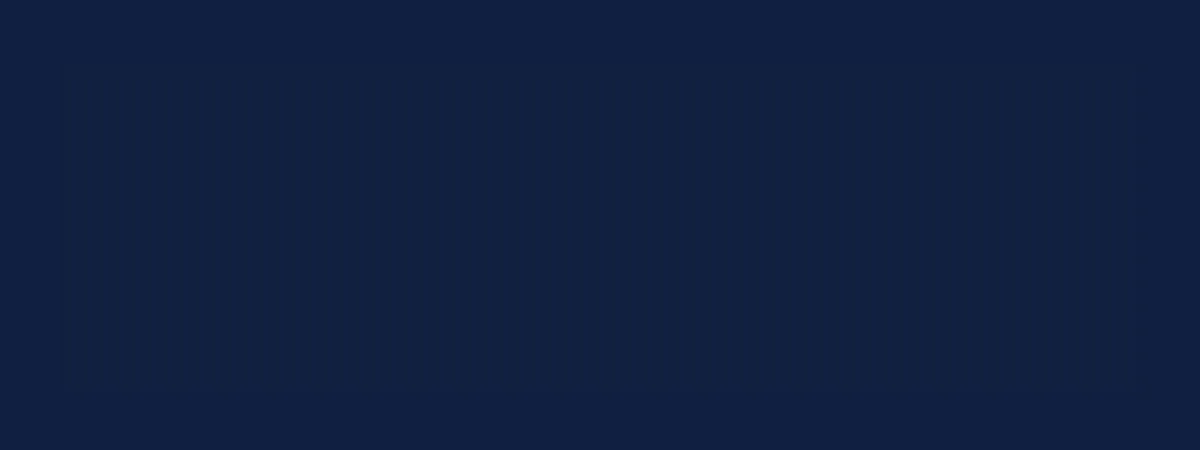
You can press any key to exit and go back to your terminal as it was before.
Summary
Section titled “Summary”Congratulations! 🎉 You have written a “hello world” terminal user interface with Ratatui. The next sections will go into more detail about how Ratatui works.
The next tutorial, Counter App, introduces some more interactivity, and a more robust approach to arranging your application code.

